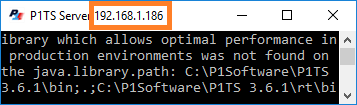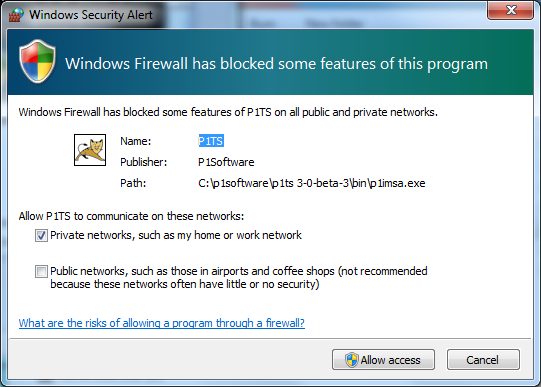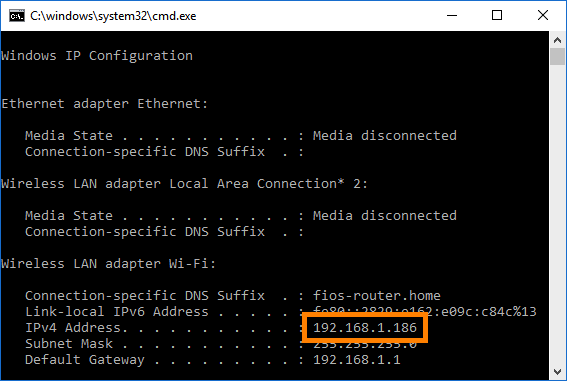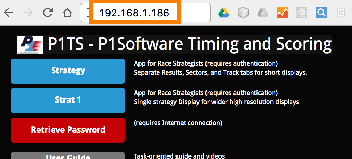This Quick Start describes what you need to do
install P1TS on one or more computers at the IMSA pit lane network.
This condenses the bare essentials from following two publications
(which you should read):
Step 1. Install P1TS
Run the P1TS Windows Setup program that you have received
either via a download link or flash drive
which installs the following:
- P1TS Server - Start
- P1TS Server - Stop
- Uninstall P1TS Server
Shortcuts will be saved to the following locations:
- Program Folder
- Desktop
- Start Menu
- Startup 1
1Subsequent Windows restarts
automatically start the P1TS Server.
It's generally recommended to uninstall earlier versions to
avoid accidentally running older versions that may not have the latest
improvements, bug fixes, and entitlements.
Step 2. Start the P1TS Server (program)
- Connect this PC to IMSA's pitwall network (i.e., through an
IMSA MicroTik, or Nanostation router), so it can access IMSA's ERMon live timing
and scoring data stream.
- When you P1TS Server - Start, it runs as a black background
text window whose title also displays the PC's IP address.
Ignore the internal messages that scroll by.
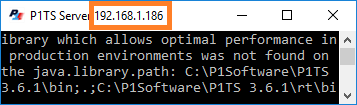
It appears in the Windows system tray as a
 P1 icon.
You can minimize it, but don't close it.
P1 icon.
You can minimize it, but don't close it.
- A
Windows Firewall dialog appears once, telling you that the
P1TS (web) Server wants to allow programs
(Chrome) to communicate with it on your network.
Press Allow Acccess.
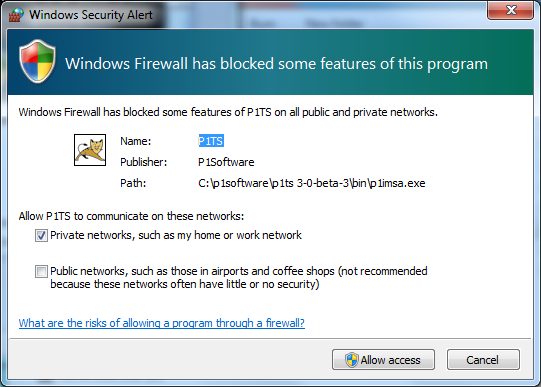
Step 3. Get P1TS Server PC's IP Address
To run P1TS in your Chrome browsers, you'll need to enter the
IP address of the P1TS Server (step 2) into Chrome's address bar.
- The P1TS Server's IP address normally appears in its
title bar from step 2.2.
(192.168.1.186 in this example)
- If the above fails, run Windows' ipconfig.exe command line
program on your P1TS Server PC to find its IP address:
- Start > Run and type
cmd /k ipconfig to run ipconfig.exe.
- In the resulting cmd window, find the
IPv4 Address.
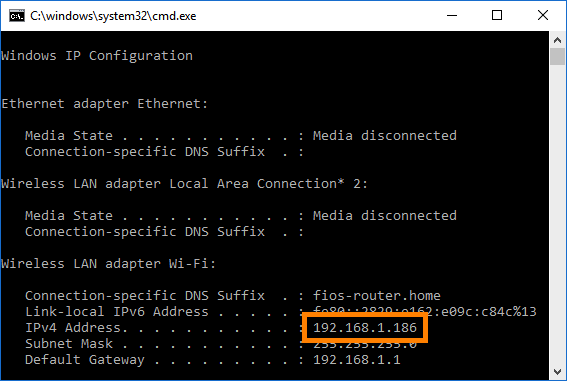
Step 4. Run P1TS Chrome App
Run Chrome on either the PC that is running the P1TS Server (from step 2) or
from any other computer, tablet, or smartphone that is on the same network.
Enter the P1TS Server PC's IP Address
(192.168.1.186 in this example) and the P1TS home page will be loaded from the
P1TS Server.
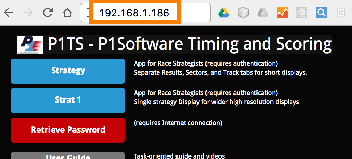
Launch one of the two web applications (blue buttons above):
- Strat 1 - For a single screen, finely detailed 1920x1080
display.
- Strategist - To split big individual
panels on multiple large displays.
- P1xie - Essential P1TS data formatted for your phone.
- X-Apps - Experimental Pits and Stints,
Pace ETAs, and Fastest laps sector comparisons.
After you login to P1TS with your supplied credentials, its
Welcome
dialog steps you through the rest.